NM Collector Cross Platform Tutorial - 3. Navigation
- nmcollector
- Mar 13, 2023
- 2 min read
Updated: Oct 15, 2024

Home Page
This is the first page that appears when you open the program. It lists the items in your selected collection. The last collection you selected appears here by default.
Menu
Many features are accessible through the menu. Most of those features will be covered in other tutorials. The help > about menu is very helpful because it shows you where your data is located on your current platform. Here is an example for my Windows deployment.

Collection Selection Drop Down
This drop down allows you to select from currently available collection templates.

Add
Allows you to add an item to your collection.

Sort
Sort items list in an ascending or descending order.

Search
This will show only items that match the text entered in the search box.

Stats
This will open the statistics window which shows you a table of your items for the selected collection and summary statistics for those items.

On this page you can:
Change the collection using the drop down.
Sort by values in the columns by clicking the column headers.
Search for values in the table.
Scroll through pages in the table using the page selector to the left of the search box.
Go to an item in the table by clicking its row.
This generates an internal (not published to the web) page that opens in your local browser which can then be used to print the contents.
Item
When you click an item in the list it will open up a set of tabs that contain information about that item. It starts in the ID tab.
Tabs
Properties found within each tab will vary by type of collection and are customizable. The buttons to the right of drop downs allow you to add, remove, and edit values in the drop down lists.
Home
The home tab takes you back to the list of items.
ID
The identification tab contains key elements for identifying the item.

Desc
Contains additional information about an item that are useful but are not required to identify the item.

Pics
This tab contains your pictures and associated data. You can add pictures with the Add button or you can drag and drop them from your file system or even the web.

Rec
Contains information regarding the receipt of the item.

Disp
If the item has been dispositioned, that information is captured here.

Related
Capture related items and how they are related

Maint
Define and capture maintenance operations here.
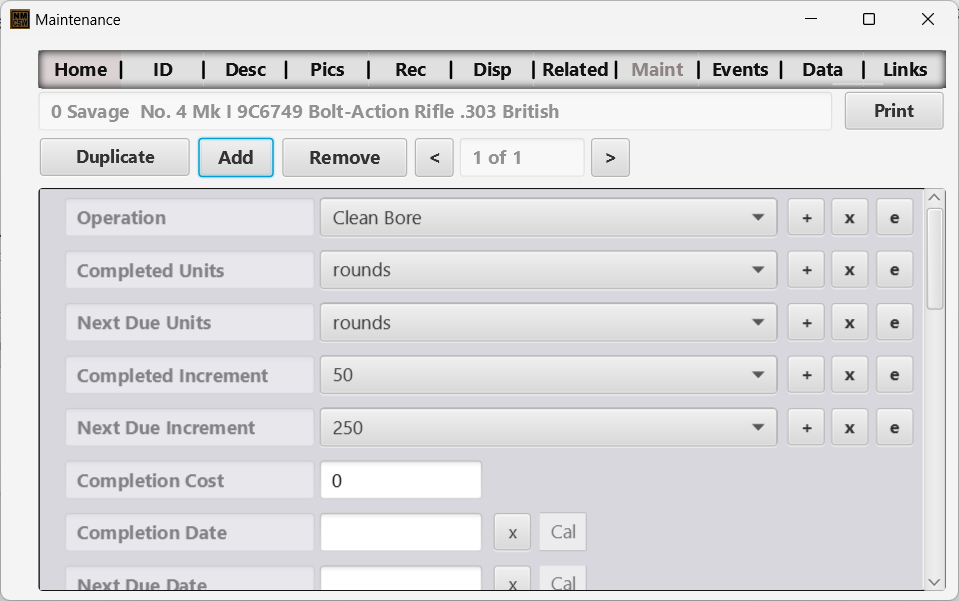
Events
Define and capture events information here.

Data
Capture any additional data in free form!

Links
Link to anything relevant to the item. If you link to web pages the program will try to access the web when you click on the link.
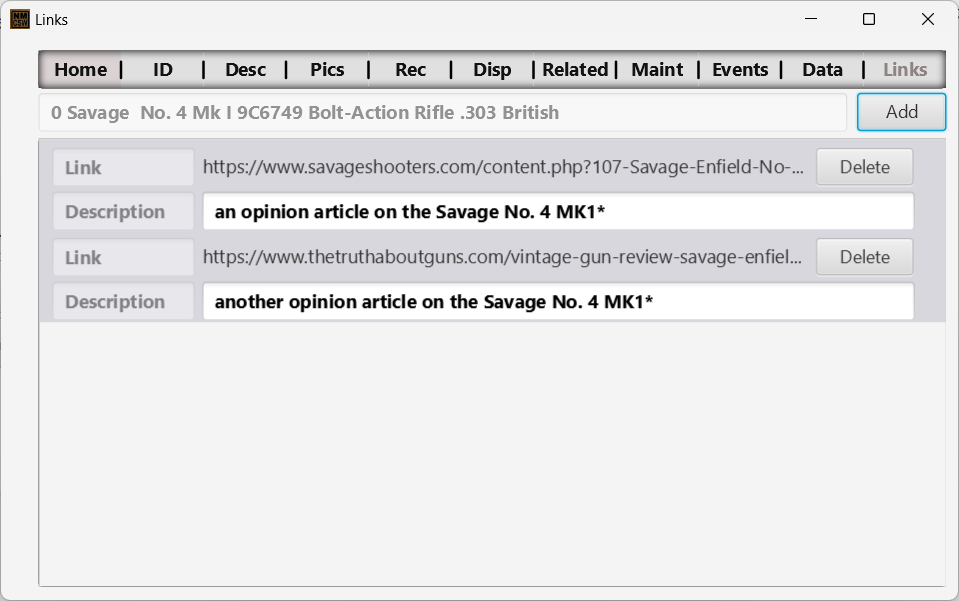

Comentários